This is a sample article
1 Headings and text
Select a piece of text and select the font title style
2 Bold
Select the text, click B in the editor, and click again to cancel the bold
Here are the examples in bold
Select the text, click I in the editor, select it again, and click to cancel the bold
Here is an example in italics
4 Font Color
Select the text, click on the red punctuated A in the editor, select it again, and click to change the color
Here is an example of a colored font:
Color # 1 Black
Color # 2 Gray
No. 3 Color gray
Color # 4 Gray
No.5 Color gray
Color # 6 Gray
No.7 Color gray
No.8 color white
No.9 Color Red
Number 10 color orange
Color number 11 Yellow
Number 12 Color green
Color # 13 turquoise
Color 14 blue
Color number 15 purple
Number 16 is brown
Other colors can be supported by sliding through the color palette,through the slider to select the color, be sure to click the OK key oh
5 Deleting a Cable
Select the text, click S in the editor, and click again to cancel the strikethrough
Here is an example in italics
Note: These fonts can be used together, for example
Bold + strikeout
Italic + bold + strikeout + # 9 color
6 Horizontal line
Two paragraphs, totally different expressions, need a beautiful division, right? Click on the horizontal line to see.
Click the horizontal line once, insert one at the focal point, click again, insert another...
The delete key can directly delete the added horizontal line.
7 Reference Block
The special text needs to be commented separately and the lead needs to be rendered separately. Click on the reference block.
Lead: Here's the quote.
Note: A secondary reference can be made here
Key point: If you want to delete, set the focus position at the beginning of the lead and delete it directly through the delete key, instead of clicking again, which will lead to secondary reference.
Secondary lead quote
Three-level lead quote
8 unordered list
Let me tell you a secret:
Select the text and click "unordered list" to add the sequence number
To **cancel the sequence number, focus on the beginning of this line, by indent left and right for upper and lower order**
9 Ordered List
Let me tell you a secret:
Select the text and click "ordered List" to add the ordinal number
To **cancel the sequence number, focus on the beginning of this line, by indent left and right for upper and lower order**
10 To-do list
Here is the to-do list:
Select the text and click "Task" to add a task
To **cancel the task, focus on the beginning of the line and indent left and right for the upper and lower order**
Note: Unordered list, ordered list and task can only be selected at the same time. Left indent and right indent are mainly used to assist sequence number and task for upper and lower order adjustment, and cannot be used separately. If you want to delete serial number, task, need to delete through the left indent, can not directly delete oh.
Insert a table and select the number of rows to insert the focus position:
Table content editing | Table feed | Table other |
|---|---|---|
The text inside the table can also be supported using the editor | You can enter enter directly into the table newline | To exit the form and enter the following text,press command+ Enter (mac) and alt+ Enter (windows)** |
13 Pictures
Images can be inserted into local files. You can either leave the description blank or insert the URL directly. Insert the picture, through the delete key, support directly delete.
Select a text, insert a hyperlink, when deleting, you can delete the hyperlink text directly.
Here is the hyperlink to theofficial website of Magic Voice.
15 Inserting a Video
Currently, only links shared by the Magic Voice Assistant are supported, so external videos need to be first inserted into the Magic Voice Assistant.